Trying to figure out what ShareASale Affiliate Program is and how to join?
In this post, I’m going to walk you through how to join ShareASale’s Affiliate Network, list the requirements for becoming an affiliate member and teach you how to navigate around their website.
In addition, I will list the merchants I use on ShareASale to give you an idea of what companies are out there to promote.
This post contains affiliate links which means I may receive a small commission at no additional cost to you. To learn more about affiliate links, click here.
What is ShareASale?
ShareASale is an Affiliate Marketing Network, which basically means once you are an approved affiliate member you can apply to merchants and once approved promote their products and services and earn a commission for referrals on those products.
When I was doing my research on blogging, ShareASale came highly recommended by other bloggers so it was one of the first affiliate networks I joined.
The best part of ShareASale is that it allows new bloggers who don’t have a large following to sign-up. It’s a great network to get your foot in the door while you figure out blogging and monetization.
Related: The Best Affiliate Programs for Beginners
How do you join?
Click here to sign-up to be part of ShareASale’s Affiliate Program. This will take you to the ShareASale Website where you can create an account as an affiliate.
Go through the easy 5 Step Affiliate Sign-up Process to become a member.
What are the requirements?
The main requirement to become an Affiliate Member with ShareASale is to have a primary website associated with the account you create. As stated on their website in the sign-up process:
- A primary website associated with the account
- Other websites may be added to the account later
- This website will be visible to merchants when applying to their programs
- This website will be used to verify the information you enter
How to Navigate around ShareASale’s Website
Applying for Individual Affiliate Programs
Once you have been accepted into ShareASale, you will need to individually apply for Affiliate Programs.
You can click on Merchants and select Search for Merchants from the drop-down menu. Their website offers featured categories to choose from or you can search by keyword.
Located beside each Merchant name and logo will be a link to their website and it will list the commission they pay per sale or per lead (if applicable), power rank on the ShareASale website, and the EPC or Earnings Per Click.
Once you have selected a Merchant you would like to represent, you need to click Join Program.
You will then be asked how you are going to market their products. For the most part, as long as you put effort into describing your promotional methods they will approve you to become an affiliate member.
This is generally what they ask once you click to Join a Program:
Optional: Tell us about your promotional methods and general marketing plan for this merchant to help speed up approval. (Websites you’ll use, PPC terms, etc.)
An Example of Affiliate Merchants
I’ve listed the merchants below that I promote through affiliate links but there are many more to choose from. This will depend on your target market and what you would like to promote on your website.
I would be selective and start off with just a few programs to focus your efforts.
Blogging Resources
- Grammarly – helps you correct your spelling and grammar for blog posts
- ShareASale – amazing affiliate network – don’t forget to sign-up!
- Restored316 – customizable, feminine website designs
- Tailwind – Pinterest and Instagram scheduling tool
Adding Links & Banners
So once you have been approved to become an affiliate of a program (yay, so exciting!), you can start using their resources to generate some income.
Click on the Links tab then select Get a link/banner.
This will take you to a list of all the merchants you are an approved affiliate for. You can click on the Get Links button beside the affiliate you would like a link or banner for.
Once you click on Get Links, you will be taken to a page that specifically focuses on that merchant. You can click on text links, banners, custom links, deals/coupons, and more.
This depends on the type of promotions you want to use to help sell their product.
Text Links are ready-to-use text that you can simply copy the HTML and paste it into a post or any page of your website. It’s a great call to action if you need that.
Banners will give you an array of banners to choose from your specific merchant. Most bloggers will place these on their sidebar or within a blog post. I love banners because you can search based on size (pixels) and it will populate banners to choose from.
Create Custom Link allows you the option to browse the website you are an affiliate for and find specific pages or products you would like to link to. You would then copy the URL from their website, paste it onto ShareASale’s page for custom links and ShareASale would create a custom link you could use in the HTML of your website.
This option gives you the flexibility to promote any products versus being stuck with just a selection of some your merchant suggests.
Deals/Coupons is basically what the name suggests and if there are any current deals or coupons going on the Merchant would list them here with a link you could use to promote on your website.It also lists the start and end date so you do not promote deals/coupons after it has ended.
Datafeed is just a line by line listing of your products. Some merchants will show text links, thumbnail image links or large image links based on what Merchants choose to display.
Product Showcase tool allows you to create a banner of Merchant products by either typing a keyword or selecting from the list of categories they have displayed. The items will change per page loaded and per season as products switch over. In the example below I click Apparel and it populated a screenshot of kids’ clothing.
Make-a-Page explains it perfectly on their website. Start with a keyword, add products, customize your display then get the code to paste on your website.
The difference between Make-A-Page and Product Showcase is that Make-A-Page allows you to select custom products whereas Product Showcase rotates random products based on your keyword as the seasons change.
If you want to paste a code on your website and not worry about products selling out, I would use Product Showcase. If you like customization and hand-picking the products you would like to feature, I would go with Make-A-Page.
More Links is for promoting Merchants’ affiliate programs. If you hover over more links it will give you a drop-down for Two Tier Text or Two-Tier Banners. If you are interested in getting others to sign-up for their Merchant Program, you could use these affiliate links.
Related: How to Add Affiliate Links to Your Blog Post
Summary
In conclusion, I hope this post teaches you how to sign-up for ShareASale so you can start adding affiliate links and banners to your blog.
If you have any questions, post them below and I would be happy to help or head back to my Blogging Resources for more tips and tricks with your blog.
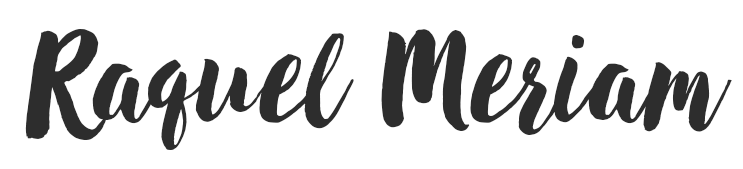
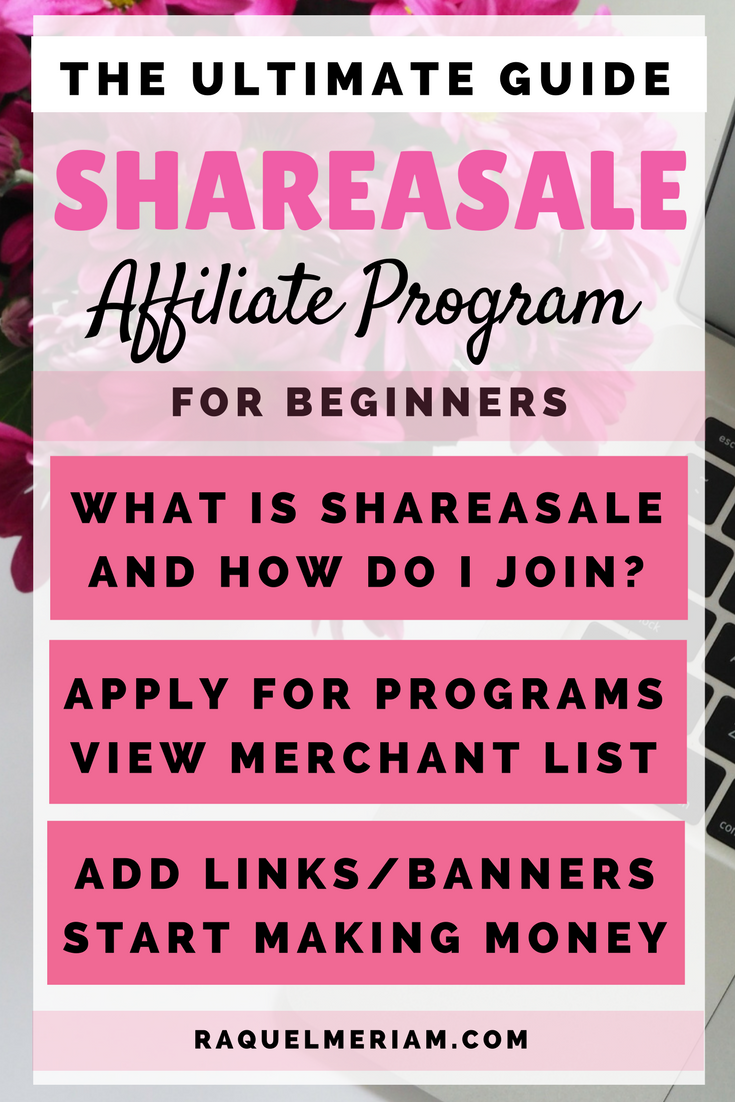
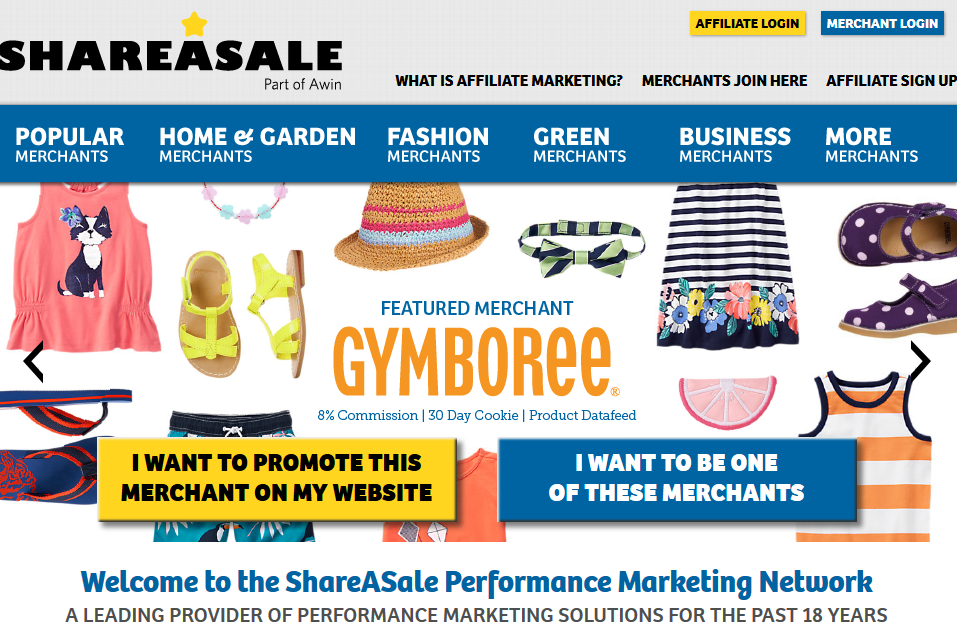
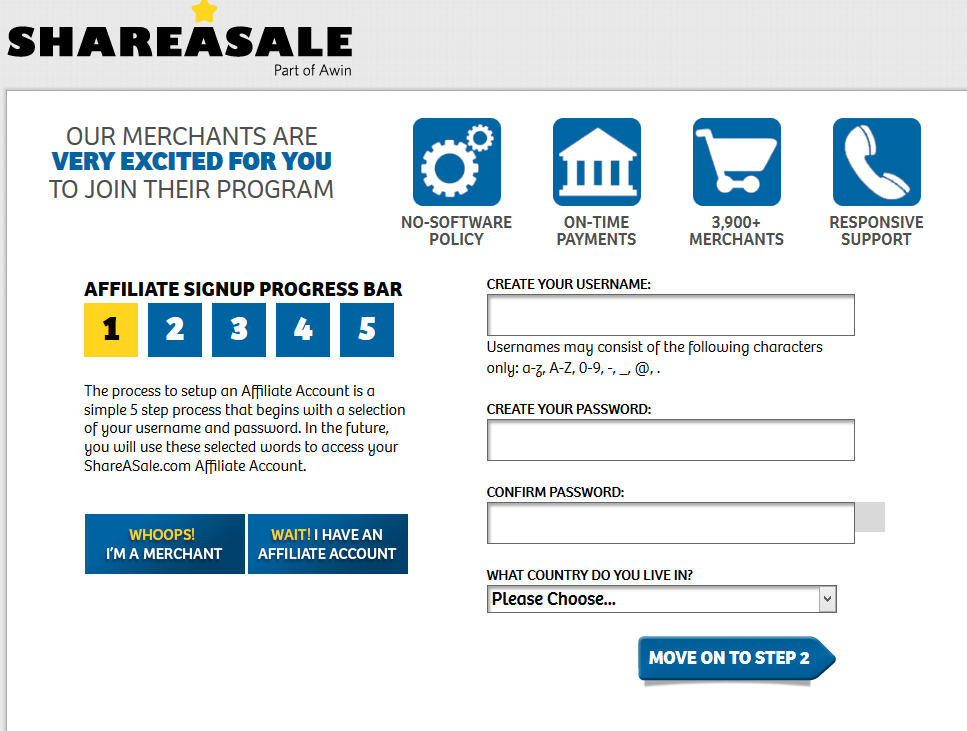
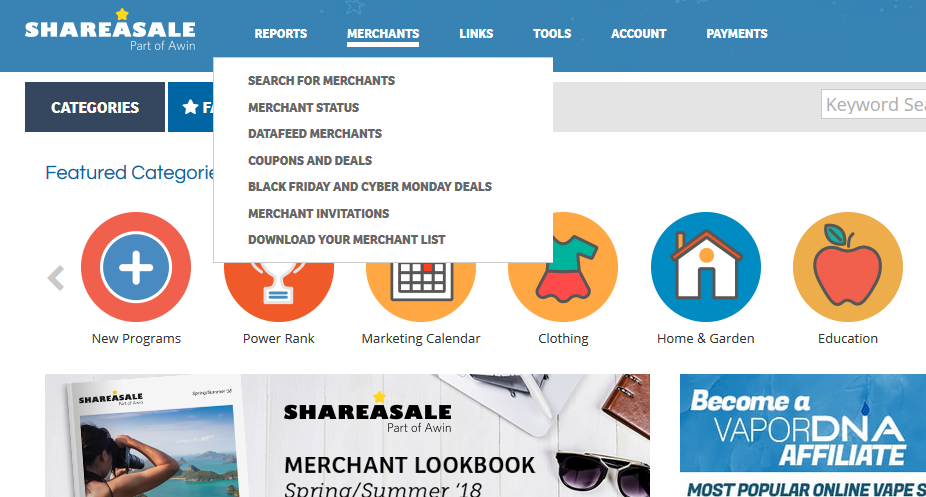
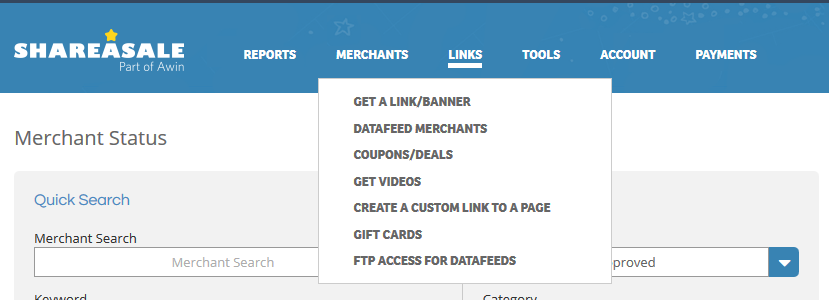
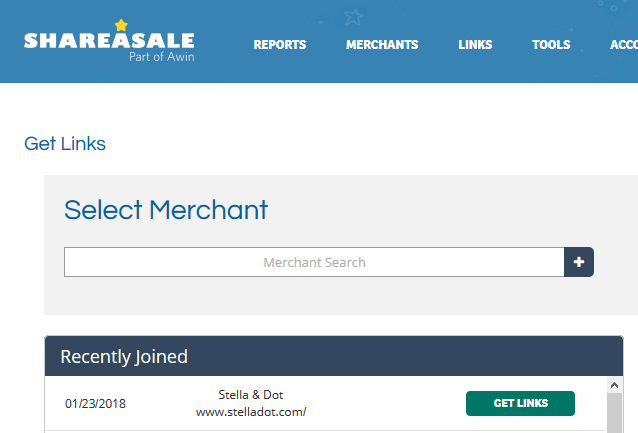
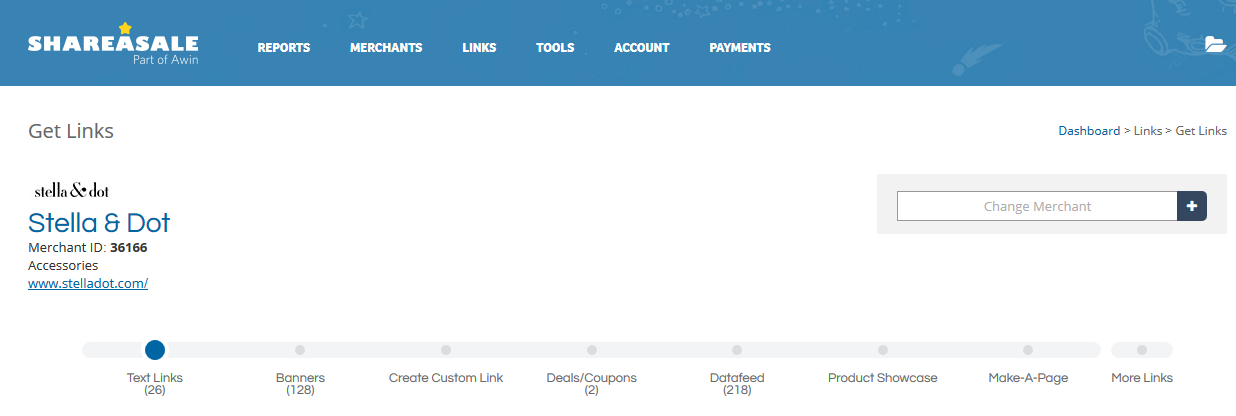
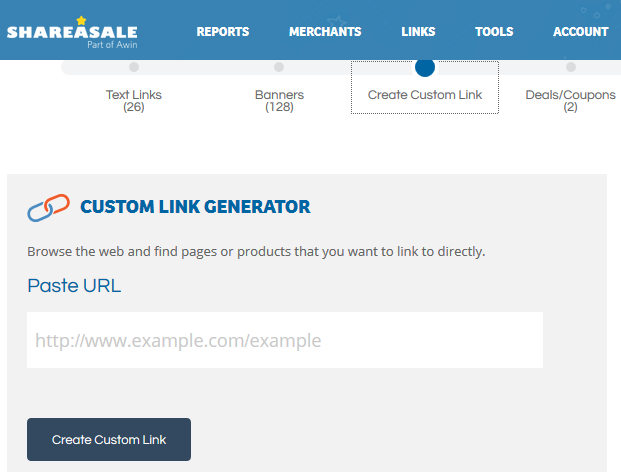
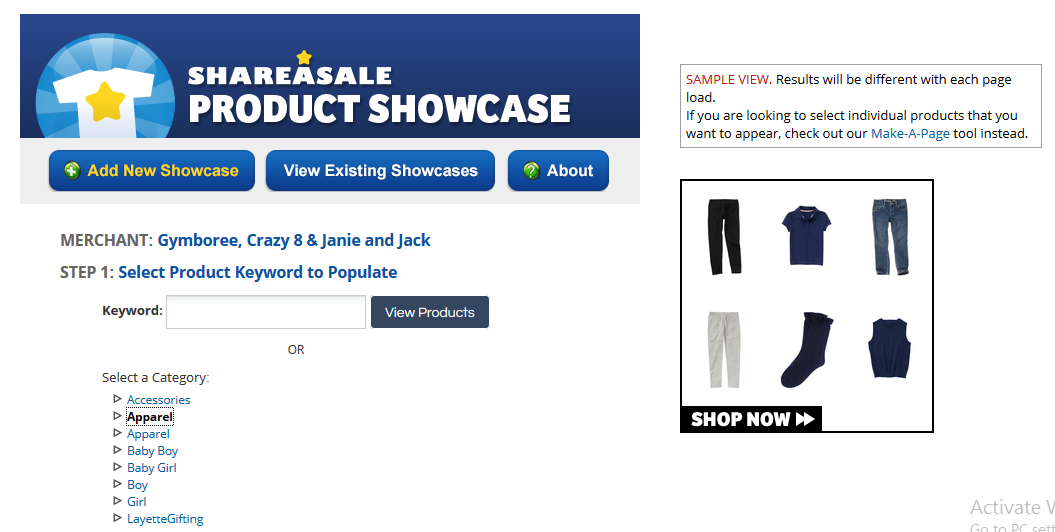
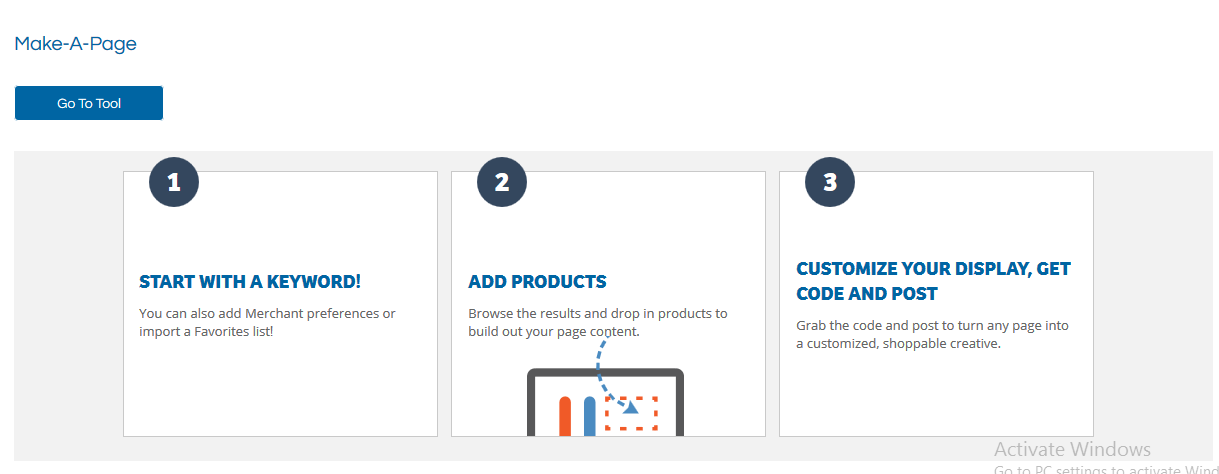

I love this! How do you track all of your affiliates beyond Share A Sale though? Do you recommend any affiliate tracking templates?
This post helped me out SO much – thank you for explaining it!!
Hi Melissa, so glad this post helped! I’m currently working on an affiliate tracking sheet and will include it in my free resources in the next day. Just sign-up for my email newsletter and you can receive it for free.
This was super helpful and informative, thanks so much! I just applied to my first 6 merchants there and while I’m eager to hear back from them I wasn’t exactly sure what the next step would be after!
Hi Tess, glad this was helpful for you and congrats on applying for your first merchants! Once they review your profile they will notify you if you are approved or not. Once approved, you can access affiliate links to specific products or websites. You can use these links for promotion on your website and other platforms, and if users click or purchase a product, you would receive commissions.
Okay so my question is… how do you know where to put the ad links in your blog post ? Like what is an example of where you have a share a sale ad so I can see how you did it? If you don’t mind
Hi Makaya, great question. I usually use the text links in my blog posts. For example, in this blog post if you scroll up to the section “Affiliate Merchants I Use”, there is a list of links under blogging resources. In WordPress, you would highlight the text you want to link (Ex. NameCheap), copy the affiliate link from ShareASale, and paste the link so that NameCheap will now link using your affiliate link. You can also add banners within blog posts or on widget sidebars, by copying the ShareASale banner code and pasting it on your website. Does that help?
In general, how many blog posts should be on a new websites the before applying to ShareASale?
Hi Laurie, it doesn’t state how many blog posts other than you should have a primary website associated with the account. In my opinion, they let you in if you have a website and a few blog posts. Once you get approved into ShareASale you will have to apply individually for each program. That is where each company will ask you further questions about your website and most likely look at your website to see if your site meets their criteria.
This was so helpful! I just recently was accepted by shareasale and wasn’t sure what to do next. Thanks so much for your clear, step by step explanations. I will be pinning this post and referring back to it as I get the hang of this new affiliate program.
Hi Erin, I’m so happy this was helpful! I struggled to sign up for affiliate programs when I first started so I thought I would help others. Thank you for the share 🙂